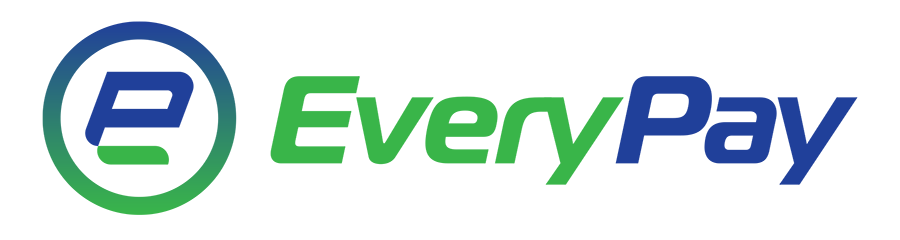Changing the network configuration before the switch adjustment
All switches must be exchanged at all existing Five Star Hosting data centers due to the introduction of new network infrastructure.
Your server will not be accessible for a short time during the exchange. To ensure that you will be able to reach your server after the exchange, it is important that you perform the following adjustment before switch.
The adjustment is only necessary if your network card is pre-configured to 100 Mbit Full Duplex and the automated configuration (auto-negotiation) is set to “inactive”:
# ethtool eth0 | egrep "Speed|Duplex|Auto-neg" Speed: 100Mb/s Duplex: Half Auto-negotiation: off
If the auto-negotiation is inactive you must activate it so that your server will be accessible after the switch exchange. When you do this, your network connection will be interrupted for a few seconds.
# ethtool -s eth0 autoneg on
After this change, please check that the speed is now correct:
# ethtool eth0 | egrep "Speed|Duplex|Auto-neg" Speed: 1000Mb/s Duplex: Full Auto-negotiation: on
If the speed is correct, then the static setting must be removed from the configuration files.
Debian/Ubuntu
The following line in the file /etc/network/interfaces needs to be removed or changed to a comment (with a comment character #):
post-up mii-tool -F 100baseTx-FD eth0
CentOS
The following line in the file /etc/sysconfig/network-scripts/ifcfg-eth0 needs to be removed or changed to a comment (with a comment character #):
ETHTOOL_OPTS="speed 100 duplex full autoneg off"
OpenSuSE
The following line in the file /etc/sysconfig/network/ifcfg-eth0 needs to be removed or changed to a comment (with a comment character #):
ETHTOOL_OPTIONS="speed 100 duplex full autoneg off"
Windows Server 2008
First, open the Change adapter settings page in the Network and Sharing Center of the Control Panel.
Via the properties of the LAN connection you can configure the network interface card.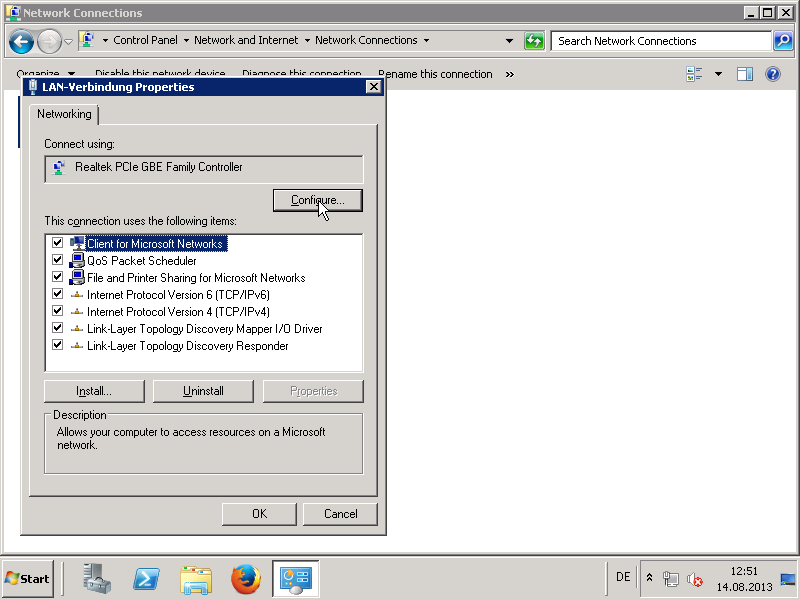
Under the "Advanced" tab you will find the option "Speed & Duplex".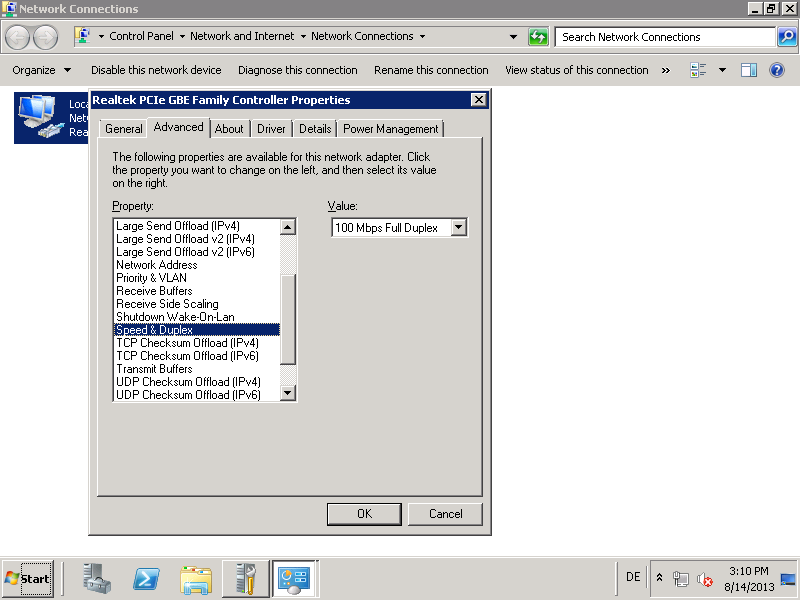
Select "Auto Negotiation" once the reconfiguration of the switch has been done.
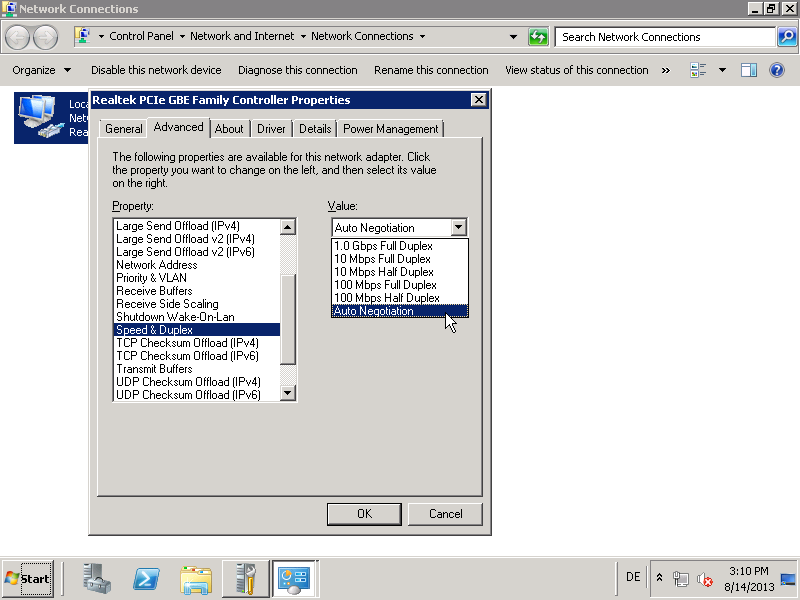
When you confirm the setting with "OK" the network connection will be briefly interrupted. You may then need to reconnect via Remote Desktop.
VMware ESXi
Please note that VMware ESXi and vSphere are not officially supported operating systems from Five Star Hosting.
Changing vmnic1 to auto-negotiation:
# esxcfg-nics -a vmnic1
Enter esxcfg-nics without any parameters to get help. For more information on configuring the duplex modes and auto-negotiation, see kb.vmware.com/kb/1004089.
Lantronix IP-KVM
If you use IP-KVM on your server please pay close attention to the following note.
The default setting for IP-KVM is usually 100 Mbit Full Duplex. Before Five Star Hosting technicians perform the switch exchange, it is very important that you change it to "auto negotiation". Otherwise, your server will not be reachable after the exchange is finished.
To make this adjustment, please log in to your IP-KVM before the switch exchange and go to the "Interfaces" menu tab. Then go to "LAN Interface Settings". Change both the "LAN interface speed" and the "LAN interface duplex mode" settings to "Auto detect".